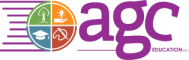5 of The Best Christmas Tumbler Gift Ideas
Did you know the average American spends $826 on Christmas each year—and $500 of that is just on gifts for family? And that doesn’t count the many seasonal expenses that aren’t technically Christmas-specific.
Amid the commercial hubbub, it can be easy to forget simple truths about the season. The winter holidays are meant to be about connection with our friends and loved ones. Given that, despite the emphasis on extravagance, often it’s the simple presents that stand out.
A sublimation printed tumbler may not seem impressive at first glance. Yet, when given thoughtfully, this simple, affordable piece makes a memorable gift.
What Makes A Sublimation Printed Tumbler A Great Gift?
Tumblers and drinkware are often unexpected hits at Christmas. Here’s what makes them such great presents for almost anyone on your list.
Useful
Did you know a healthy adult should drink 11 – 15 cups of water per day? Most people don’t feel thirsty until they’re already somewhat dehydrated, and roughly 1 out of 5 adults are chronically dehydrated.
The best way to stay hydrated is to keep water on your person and drink it regularly throughout the day. With a lightweight, portable drink tumbler, it’s easy! Everyone needs hydration; everyone could use a tumbler.
Eco-Friendly
Environmental consciousness is more important than ever. Over 60 million plastic water bottles are thrown away every day in the United States. Fortunately, we can all do our part to reduce waste with reusable packaging. Tumblers make sustainability a little easier.
Personal
Personalization shows how much you know and care about the person you’re giving the gift to. The recipient’s name, what they like, and even memorable quotes or inside jokes shared with them can all be memorialized on a personalized tumbler.
Top 5 Trendy Design Ideas For Christmas-Themed Tumbler Gifts
Incorporating popular, trendy, or iconic design choices can take a sublimation tumbler to the next level. Try one of these seven ideas to elevate your Christmas-themed drinkware gift.
1. Biophilia
Biophilia is the love of nature. Designs that evoke the natural world, or cultivate a sense of harmony with nature, are perennially popular. They’re also trending upward, with biophilic design showing up in fashion forecasts for interior design, apparel, and even dishware.
Biophilic designs for Christmas tumblers draw on the winter scenery most associated with the holiday. Consider taking inspiration from macro photography of frost, a heartwarming image of birds in the snow, or tumbler wrap designs created from winter pine forest landscapes.
To incorporate biophilic elements, use creative commons or public domain winter nature photography, or take photos of your own neighborhood’s winter wonderland.
2. Color Layering With Split-Complementary Palettes
Color layering is a design trend evoking texture and depth in two-dimensional images. Some of the most popular color layering modes include alternative color palettes, including split-complementary colors.
Split complementary color palettes begin with two colors opposite of the color wheel (say, red and green), then split one of those colors to include the hues of its next-door neighbors.
This winter hydrangea image uses a split complementary color palette of varied gold and violet hues.
In a column for Shutterstock, graphic designer Grace Fussel recommends ten unexpected, elegant color palettes for Christmas designs, including several split-complementary options: “Cocktail Party,” “Dark Velvet,” and “Pink Glacier,” among others.
3. Retro Vibes
Nostalgia is part and parcel of the holiday season. One great way to weave it into your designs? Get inspired by retro and vintage aesthetics—from Christmas cards to displays. Pour through the free-to-use Vintage Christmas Card Collection over at RawPixel. You can download and resize any of the images to use them as-is, or you can use them as inspiration for your original design.
4. Personal Monograms, Notes & Sketches
Personalizing a design can transform it from something nice to something wonderful.
One personalization option is to take a pre-existing holiday-themed design with a blank space, and then fill it in with a handwritten note or sketch.
You could superimpose the note or drawing by creating it on blank paper, scanning it, removing the scanned piece’s background, and then uploading the piece as an element to your design software. Clicking and dragging the element over the black space in the holiday design lets you merge the two.
Alternatively, you can use a festive font to type the gift recipient’s name or initials on your design.
5. Maximalist Menagerie (With Glitter!)
Maximalist design means going all-out. Get festive with bold, multi-featured designs incorporating a wide swatch of elements, embellishments, and textures.
Some of the most popular maximalist design tactics include using visual illustration styles that create a sense of depth, whether it’s texture and renaissance shading or quirky 3D effects. Holographic design elements are another fun maximalist mode.
How To Make Sublimation Tumbler Gifts As A Class Project
Creating a sublimation tumbler can be a meaningful personal project. It’s also an activity the whole class can enjoy!
To engage the whole class in this kind of project, choose a set of drinkware sublimation blanks. Look for tumblers, bottles, or glasses coated to enable sublimation printing, ideally made of a durable, dishwasher-safe material.
Make sure your classroom’s sublimation printer has an attachment compatible with the blank you’ve chosen.
Then, encourage students to create original designs. If they make designs with traditional materials, use a high-resolution scanner to digitize them. The digital designs can be saved as PNG files, to be compatible with the sublimation printer.
Students who don’t want to create their own designs might be allowed to choose to download a Christmas or holiday-themed design from a free library. Popular, free libraries of downloadable design files include DesignBundles.net, CreativeFabrica.com, and the “freebies” page on TheHunryJPEG.com.
Make Unforgettable Sublimation Tumblers This Christmas With AGC Education
At AGC Education, we believe technology should support student’s whole selves. Our classroom products are designed to empower students to reach their full potential through creativity, design skills, and problem-solving.
We know holistic education solutions can’t be one-size-fits-all. That’s why we offer technology customizable to your classroom needs, and full-service technical support for every single one of our clients.
If you’re interested in bringing sublimation projects to your classroom—or any other creative technology—contact us at 1 (800) 535-7553. Or, reach out for more information at [email protected].